Cameo 3d USB intra oral dental scanner
I.Environmental Requirements
1.Computer requirements
--Windows 10 Professional (64-bit) , Intel Core i7-8700 or higher
--NVIDIA GTX 1070 6GB DDR3 or higher (supporting NVIDIA CUDA);
--More than 3 Type-A USB 3.0 (or higher) ports
---1 TB SATA Hard Drive (7200 RPM, 6.0 Gb/s) or higher
2.Operating and storage requirements
--Operating temperature: 10~40°C
--Storage/Transport temperature: -25°C~60°C
--Operating altitude: < 3000 M
--Storage/Transport/Relative humidity: 30%~75%
--MTBF: 14,600 hrs (except DMD/LED)
--Air pressure: 700 hPa~1060 hPa
II. Intraoral scanner Installation
1.Connect scanner, USB data cable, power cord and USB extension Insert the scanner data line, USB data line and power line into the cable and the corresponding interface (3.0 interface) of the computer.
2. Install software Follow the steps below to complete the installation of software programs:
3. (1)Insert the supplied 2-in-1 USB dongle into the USB port of your computer .
(2)Find the file named IntraoralScanX.X.X.X.exe and run it as administrator.
(3)The IntraoralScan InstallShield Wizard window appears to start the installation.
(4)Specify a language from the drop-down list.
(5)Click OK.
(6)Follow the on-screen instructions to complete the installation. When done,three shortcut icons,, , and will appear on your desktop for quick acess
4. Calibrating the Scanner In order to ensure the scanning accuracy of Cameo Intraoralscan, calibration should be carried out regularly. The calibration period is once a week.
(1)Connect the Calibrator As shown in the figure, slide the calibrator gently to the front end of the scanner and connect the calibrator with the computer using the USB3.0 cable provided
(2)Check connection After the scanner is connected and powered on, check whether the camera driver run automatically. Check whether there is “Imaging devices-> Allied Vision USB3 Vision Device” in the “Device Manager” , the presence means the camera driver has been installed successfully.
(3)Operating process Double-click the shortcut icon of Intraoral-Calibration.
(4)Activate machine When the scanner is first used, it must be connected to the internet and activated successfully. Double-click the IntraoralScan icon on the desktop, open the order system.
(5)Accuracy Checking Accuracy Checking is used to check the accuracy validity of existing calibration result of the scanner. It is recommended that the accuracy checking is carried out every time after the calibration is completed
Connect the scanner and calibrator correctly, click “Start” button to 15
proceed the accuracy measurement, continue the next step according to the testing result.
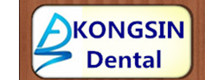 Zhengzhou Kongsin Medical Equipment Co., Ltd
Zhengzhou Kongsin Medical Equipment Co., Ltd









